How to Order Electronic Navigation Charts and Keep Them Updated On Ships?
ECDIS (Electronic Chart Display Information System) for ships has gained popularity over the years and has become a real necessity for safe navigation at sea. The mandatory carriage of ECDIS has been implemented on almost all ships depending upon the type and gross tonnage of the vessel. It is widely believed that ECDIS will be an essential aid for safe navigation.
Electronic charts are the new generation of navigational charts, with paper charts being relegated to the background. However this doesn’t hold true in all cases. There are many areas of the world yet to be covered by vector charts and thus require raster charts to be used. In such situation an appropriate portfolio of up-to-date paper charts should be carried as a back up arrangement .
ENCs automate the process of integrating real time positions with the chart display and enable to continuously monitor the position and safety of the vessel. It gives the navigator a complete picture of the instantaneous situation of the vessel and all charted dangers to navigation. To use the ECDIS effectively it is also important for the navigating officer to know how to order the charts for the intended voyage and about means and methods available to keep them updated .
The method of procurement of electronic charts is different when compared to paper charts. Unlike paper charts which are only purchased once, until a new edition is published or a chart is cancelled, electronic charts are purchased through a license system called “permits”. Permits are used to control the permission to use a chart. They prevent unofficial copying and distribution.
In this article I would like to elaborate procedures to order charts and to keep them updated onboard. In the earlier days, paper charts had to be ordered and corrected to the latest week prior commencement of a voyage. With Induction of Electronic Charts, this process is much easier and faster. The chart cells for the forthcoming voyage can be activated almost immediately by purchasing the license to activate them, usually by sending an email to the chart provider. Once the base DVDs are received, charts can be updated in a very short period of time.
ENCs are issued by or on behalf of a national hydrographic authority and comply with specifications of the International Hydrographic Organisation (IHO). To use the ENCs ships has to contact an official ENC distributor.
This article highlights the chart or chart permit procuring procedure through Chart distributor and methods for chart correction and updating for FURUNO ECDIS.
Ordering cell permit is a three step process which includes the following:
Lets suppose, a ship will sail from Singapore to Mumbai.. We can use the Chartco Passage Manager to get the details of charts for the intended voyage.
This is how the process in ChatCo Passage Manager looks like.
Step 1 – Main menu has the option ‘Routes & Passages’.
Step 2 – Automated routing selecting the departure and arrival ports via intended regions can assist navigating officer as he plans route for the voyage. It will then show the route from departure port to destination port. Here is an example of a route from Singapore to Mumbai, India. This is a preliminary passage planning for finding out charts for the intended route. Several other factors like weather condition, No Go areas to be avoided due to navigational hazards especially for long voyages. This is a short route and hence uses rhumb line courses as default; however, For long ocean voyages, for E.g. from Yokohama, Japan to Mexico the route also shows GC track options.

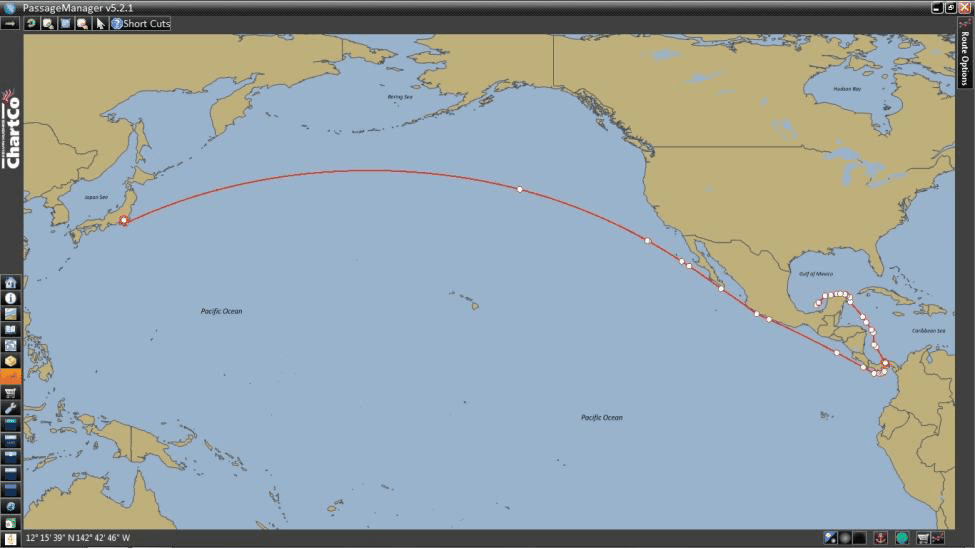
The right hand column under the ENC/AVCS displays all the charts and user can select the charts as required from each category. There are 6 different categories of ENCs as follows:
- Overview
- General
- Coastal
- Approach
- Harbour
- Berthing
The charts can be selected by clicking on the chart area in the map. The selected chart will have yellow lines and will display cell name.
As mentioned earlier it is also important to take weather conditions into account while selecting charts. The route from EDCIS can be exported and analyzed using MetManager which is a weather monitoring software Map. Also during passage planning the waypoints can be adjusted accordingly. An example of MetManager is shown below:
Step 3 – Once all the required charts are selected we need to send a request to the Chart Distributor. This is done by selecting the option –‘Add selected products to basket’ at the right hand bottom corner. A Shopping Basket icon at the bottom indicates that there are items within the basket.
Once that’s done another option of ‘Create Order’ will pop up at the bottom. ‘Order Address Information’ window pops up where order information has to be filled for e.g. name and email address. Once the order is created successfully an Order Output Summary is generated where the order files need to be sent to the nominated chart agent. It also prompts you to print the order for reference. On clicking Yes, it generates a PDF order form for your records. The orders are then sent to an ‘OUTPUT folder’. You can then open the folder and attach the order files to an email and finally send to the nominated admiralty chart agent.
The AVCS ENC Permits will then be supplied to your vessel by your admiralty chart agent in a zipped file. The contents should be extracted to a media, for example USB flash drive or floppy disk that can be read by the system. The permits are normally purchased for a period of 3, 6, 9 or 12 months. On receiving the permits it is put into the ECDIS and this will allow it to display the chart as a SENC (System Electronic Navigational Chart) and receive updates which will be discuss later.
Importing the Permits:
To load the permits do the following:
Step 1: choose ‘Chart Permits’ from the Chart Menu.
Step 2: Click the ‘Load File’ button. The Load File button is used to initiate the ENC permit installation to the ECDIS. When selected a Permit Load window will be displayed. In this window the user will have to identify the source, folder or external drive where the ENC permits are stored.
Step 3: Choose the correct drive from the look in list box, drive ‘E’ for USB memory device or ‘A’ for floppy disc.
Step 4: Permits are available in two formats: one in PMT format and the other in TXT format. The user must highlight the ‘PERMIT.TXT’ file and then click open to install the ENC Permits. After importing the cell permits successfully, the ENCs of the desired voyage will be available in the ECDIS. A backup of the permits can also be created by using the ‘Backup’ button in the selected drive. The format is always PMT.
The officer in charge must note that the expiry date of a permit controls the loading of Base charts and their updates to the ECDIS. If a permit has expired, it is not possible to load a chart or its updates which was issued after the expiration date of the permit. The user can view the chart forever however it will not complete the requirements for having up-to-date charts.
A graphical coverage of all the charts loaded in the hard disc can be viewed in the Chart Catalogue. The catalogue can be viewed from the Chart Menu. The ‘View Filter’ section can be used to display charts for which permits are available. The charts appear colour coded. The easiest method to check if charts are up-to-date is to view the catalogue and check that the names of all required charts appear in green. The names of charts which are not up-to-date appear in orange.
Chart Correction On ECDIS:
Charts on ECDIS need to be updated and corrected on a regular basis. Unlike paper charts where the procedure involves manual insertion of the corrections, correction to ENCs are made automatically. ECDIS allows updating the existing charts and installing new charts too. Admiralty Vector Charts data is delivered on a series of CDs labeled Base and Update or DVDs. New ENCs can be loaded with an ENC Base CD/DVD. This base CD is issued every 6 to 8 weeks. The name of the countries included on the Base CD/DVD is written on top of the cover. Only those ENC Base CDs/DVDs are needed to be loaded for which permits are available. The Base disc label contains the date and week of issue. After all the relevant Base discs have been installed, the ECDIS can now be updated. However now a days information is collated into a single base DVD. There is no different DVD for base cells. When using the AVCS DVD service only one disc needs to be installed because it contains the entire base ENCs and Updates up to the date of its issue.
Charts are updated on a weekly basis and the ENC Update CD/DVD is issued every week. The only exception to this is in a week when AVCs Base discs are re-issued. In this instance a AVCs Update CD will not be issued. The Update CD contains all new ENCs, new edition of ENCs and ENC updates issued since the last set of Base discs were issued. The ENC Update CD is cumulative; so in case you receive more than one CD, just load the latest CD received. In the case of DVDs you would most likely to have two DVDs. DVD contains base and update data for the complete week.
The procedure for loading the ‘ENC Bases’ or ‘Update CDs’ is identical. This can be done from “Load and Update Charts” located in the Chart Menu.
1. Insert CD in ECDIS CD-ROM
2. Select ‘’Chart Menu’’
3. Choose ‘’Load And Update Charts’’
4. Choose ‘’From CDROM’’ from the sub menu.
5. Define the location of the CD Rom and select the ‘Load ’ button.
The charts will then start to load into the ECDIS.
Manual updating: Manual updating allows the navigating officers to apply their own navigational information to supplement the existing ENC data. This information remains separate from the contents of the ENC data already installed in the ECDIS, however can be displayed together with the ENC data. Manual updating should normally be used when the same information cannot be added via the automatic updating in a timely manner. For example the latest radio navigational warnings issued through Navtex or SAT C such as urgent exclusive zones in the event of maritime accidents. Manual corrections can be deleted when they are no longer required. The method varies significantly between different ECDIS Types and hence the Operator Manual should be consulted for further guidance.
Manual updating in the Furuno ecdis can be done as follows:
1. Under the Chart Menu, select Manual Updates. Select Planning within the Manual Update dialog box.
2. Select “New” and next select the type of object that is to be added, e.g.: a buoy and select Accept New Object.
3. In the next step the properties can be edited such as editing the position where the object has to be applied and then finally select “accept the manual update as permanent.”
Admiralty Information Overlay (AIO):
It contains all Admiralty Temporary and Preliminary NMs in force worldwide including those that have been incorporated on paper charts but have not yet been included in the ENCs. AIO makes passage planning simpler and safer by showing where important T&P changes may impact a voyage. AIO can be used if the ECDIS is compatible to show AIO. Some countries still do not issue ENC T&Ps in AIO. Temporary and preliminary notices have not yet been fully integrated into ENC data by all National Hydrographic Offices. Depending on vessel’s route and ENCs used, it should be confirmed whether onboard ENCs include T&P NTM or not. If onboard ENCs do NOT include T&P NTM, manual means for correction of T&P NTM should be done through relevant NTM.
AIO can be enabled in ECDIS compatible to show AIO.
ECDIS showing AIO
As the traditional method of navigation using paper charts is now changing to electronic charts, navigating officers need to have considerable knowledge in order to embrace it and use it to its fullest extent. Keeping the ECDIS fully up to date should be a high priority for the bridge team to ensure safe navigation and should be treated as equally important as normal paper chart corrections. Once the latest update CD is received on board, transferring and updating procedure should be carried out. It is important that the responsible navigating officer checks the expiry date of all permits/licenses and to record them, to avoid unplanned and dangerous situations such as losing the chart’s display. ECDIS is capable of alerting well before the expiry of permits. Permits should be renewed in time.
Disclaimer: The authors’ views expressed in this article do not necessarily reflect the views of Marine Insight. Data and charts, if used, in the article have been sourced from available information and have not been authenticated by any statutory authority. The author and Marine Insight do not claim it to be accurate nor accept any responsibility for the same. The views constitute only the opinions and do not constitute any guidelines or recommendation on any course of action to be followed by the reader.
The article or images cannot be reproduced, copied, shared or used in any form without the permission of the author and Marine Insight
Do you have info to share with us ? Suggest a correction
Latest Marine Navigation Articles You Would Like:
Subscribe To Our Newsletters
By subscribing, you agree to our Privacy Policy and may receive occasional deal communications; you can unsubscribe anytime.
Web Stories

About Author
Paromita has completed graduation in Nautical Science and is presently preparing for 2nd mate exams. Besides sailing, she loves to read books and travel. She has also won many awards in music.



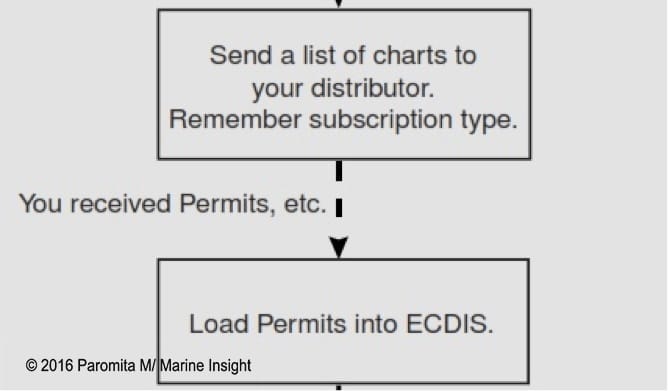
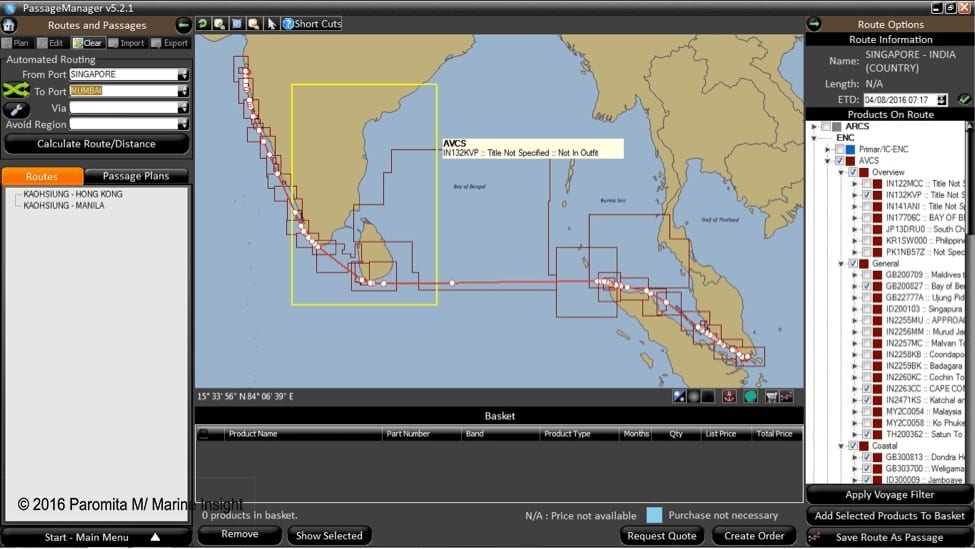
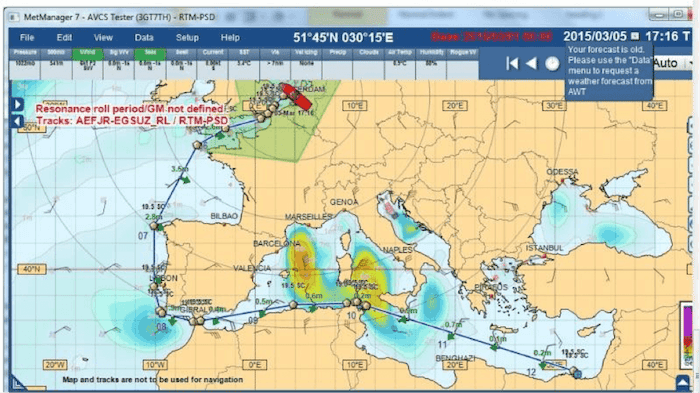
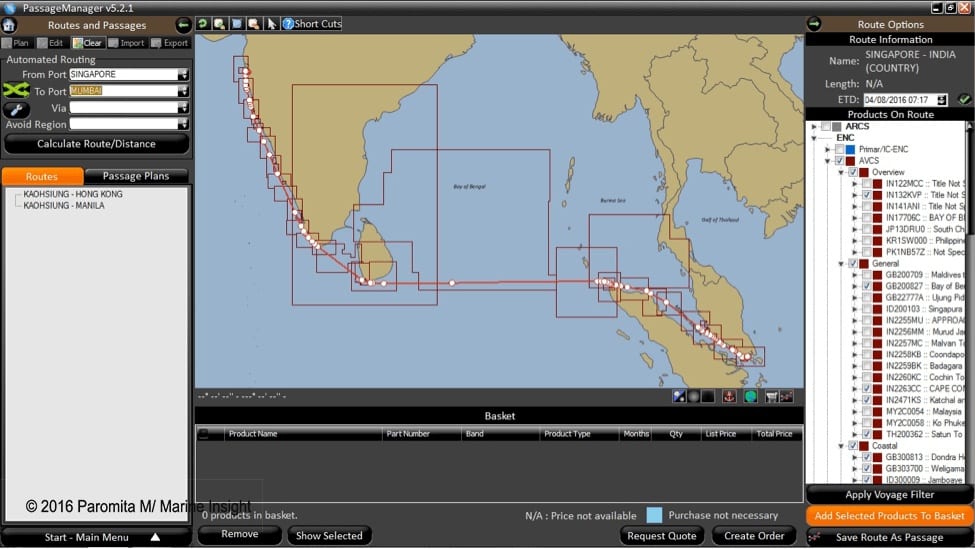
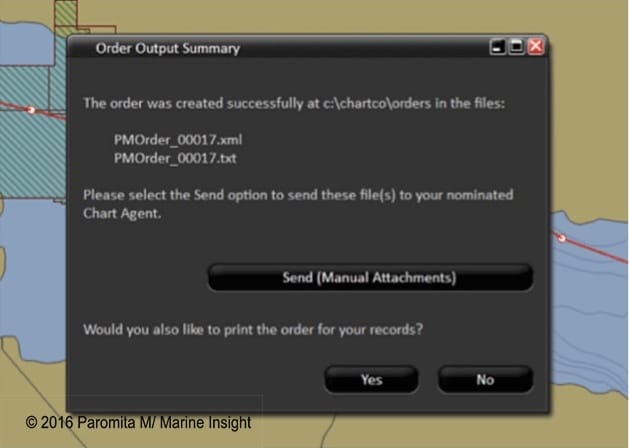
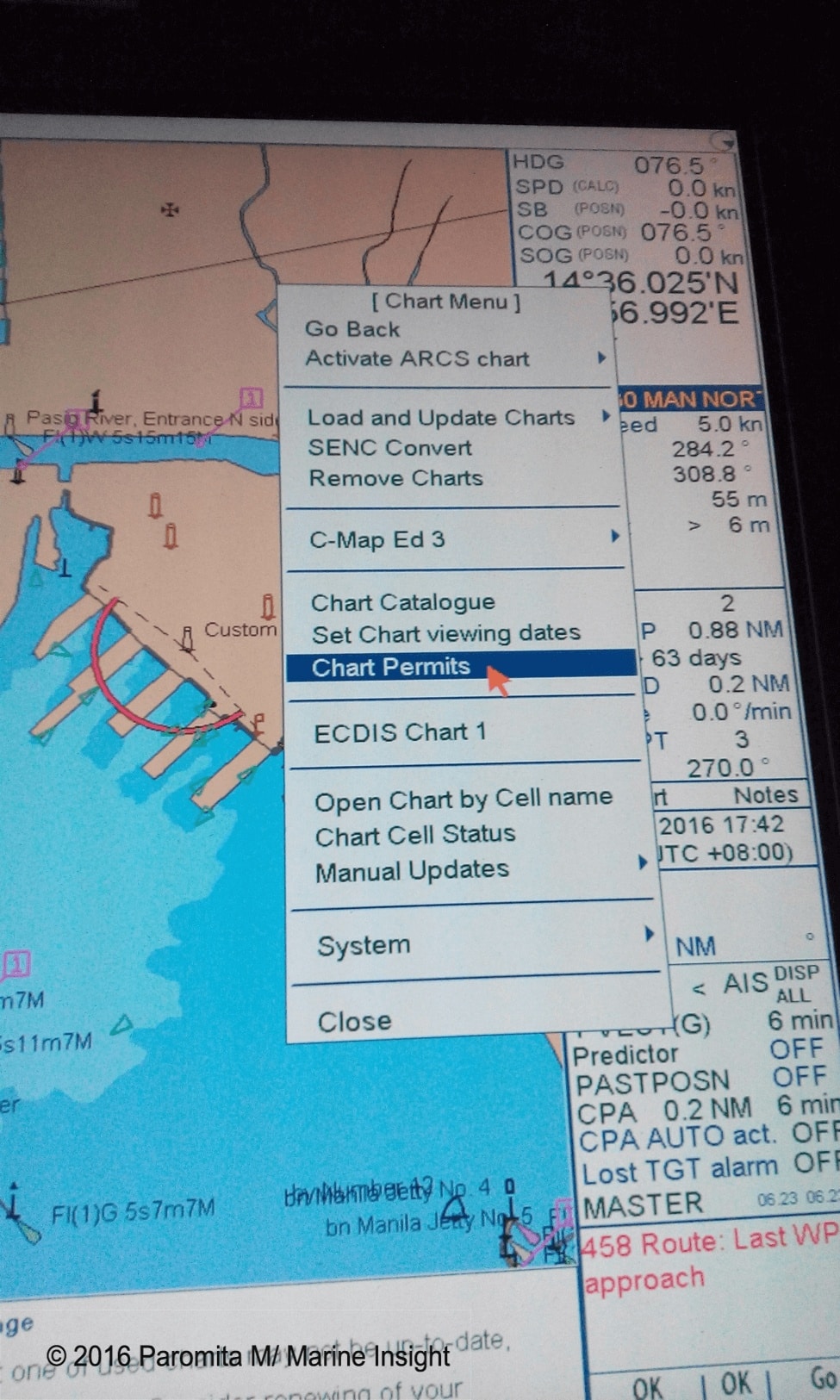
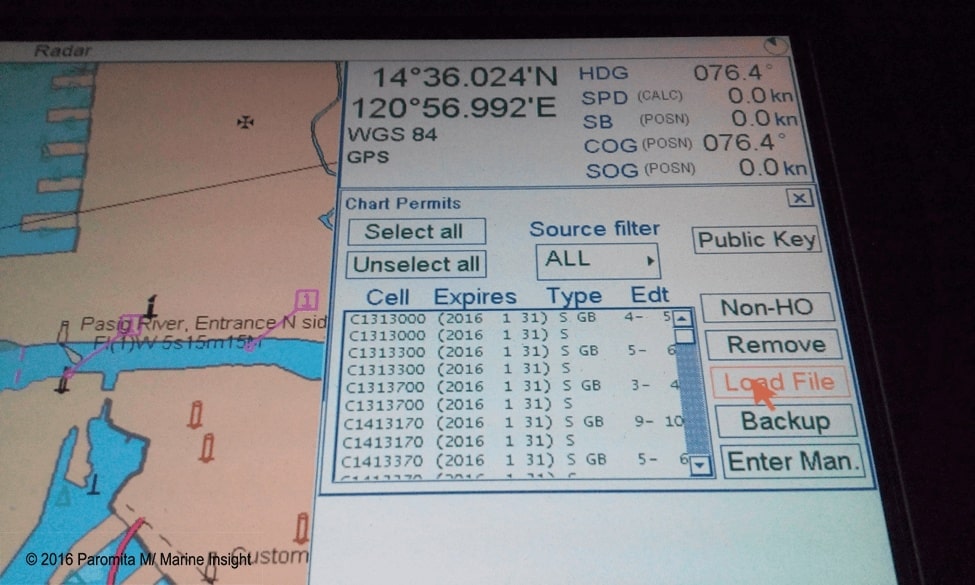
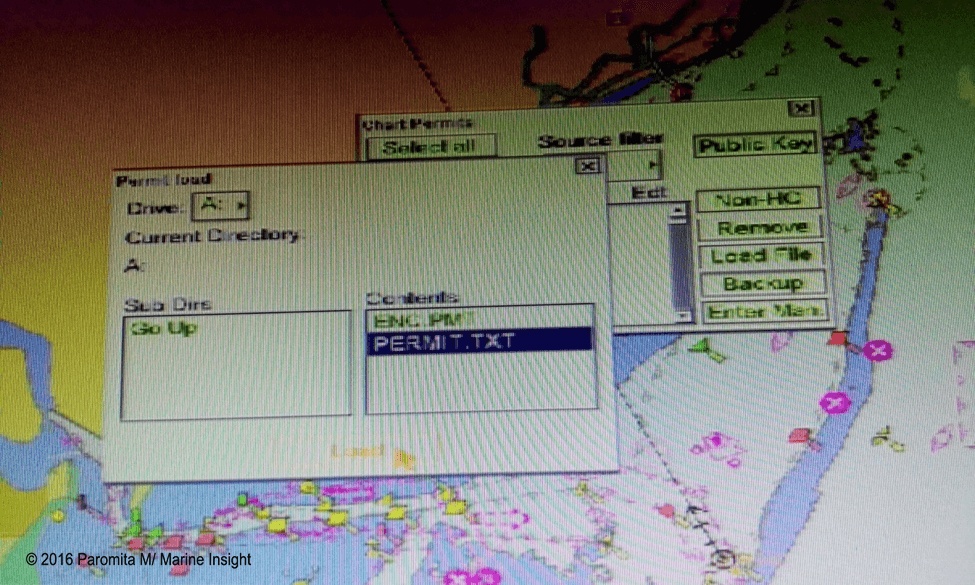
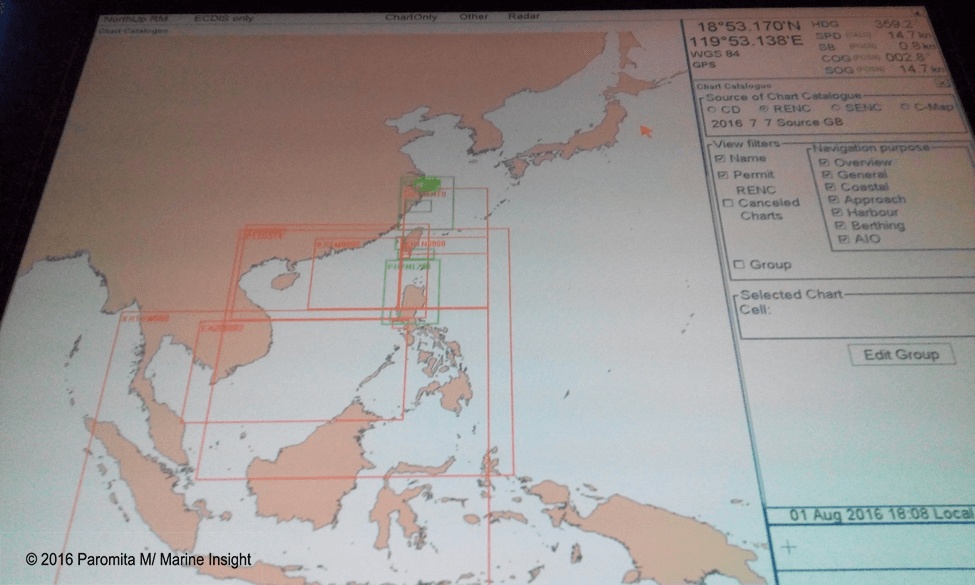
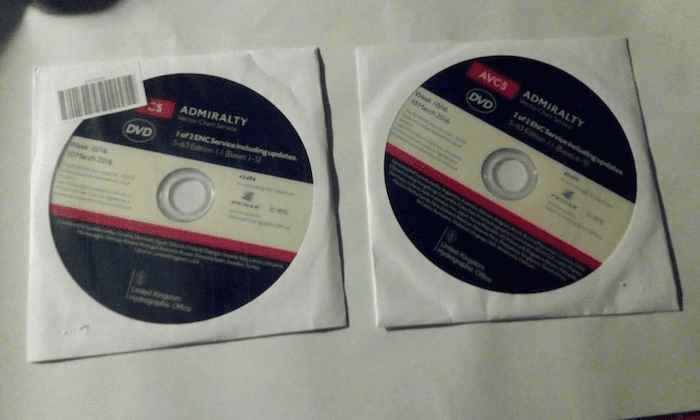
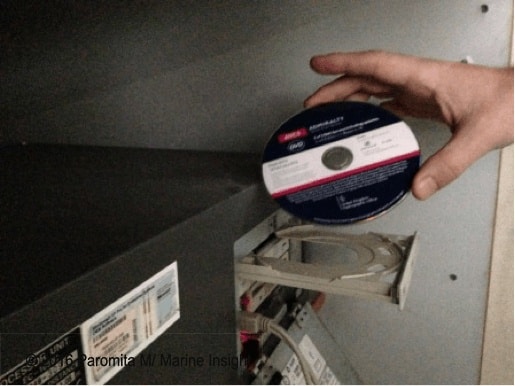
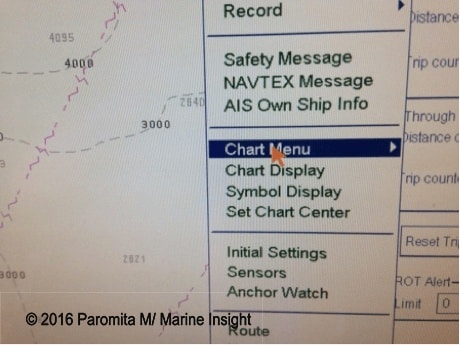
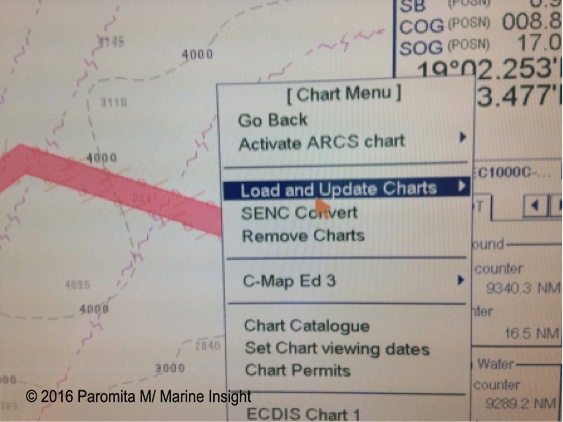
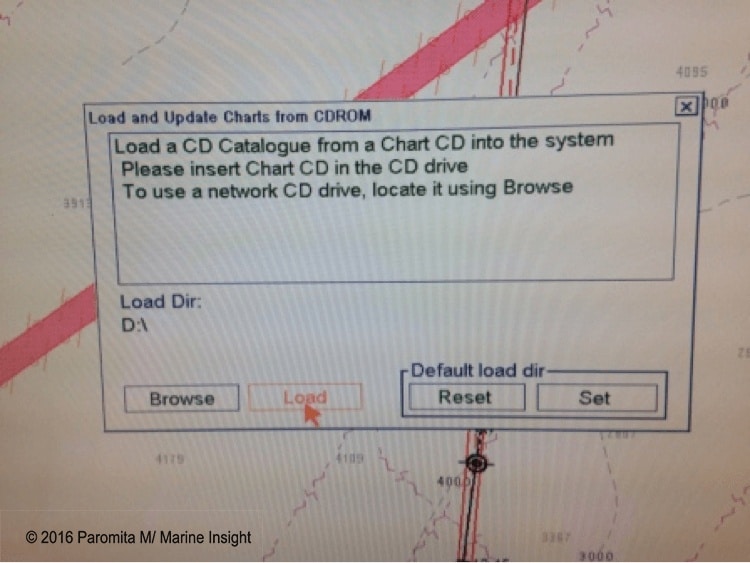
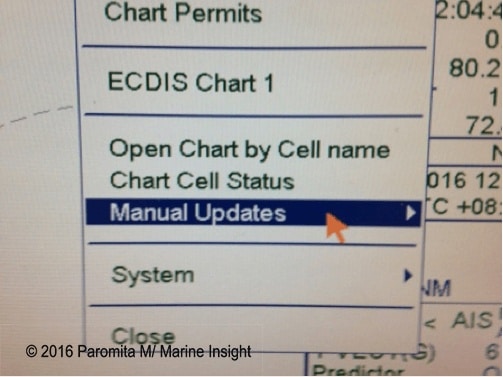
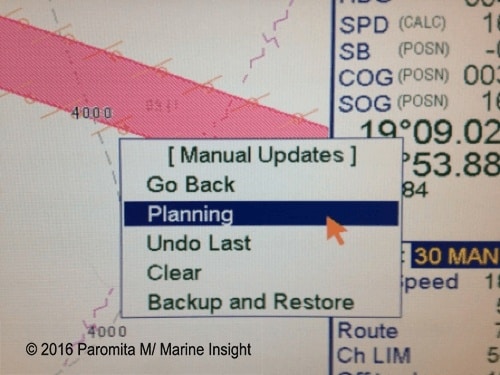
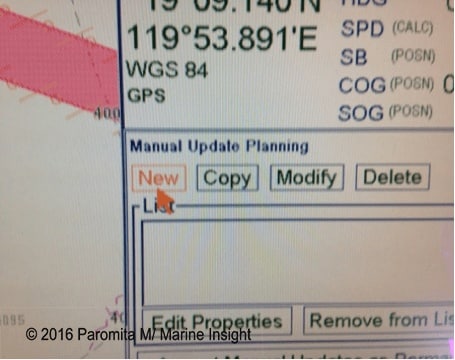
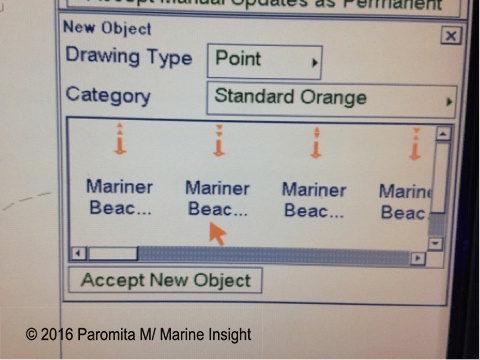
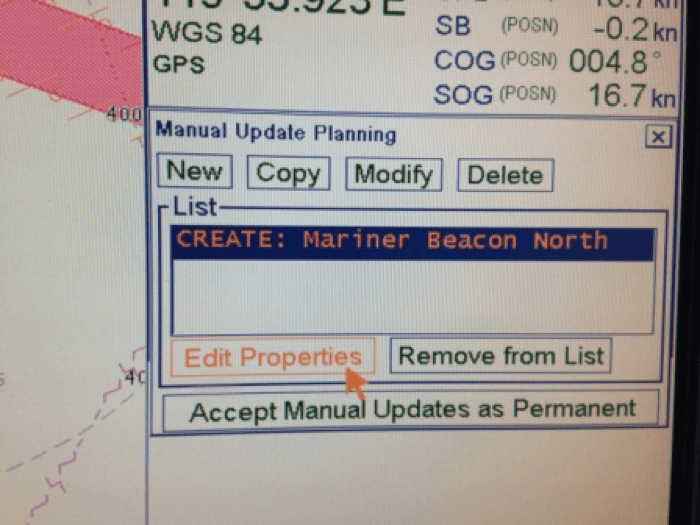
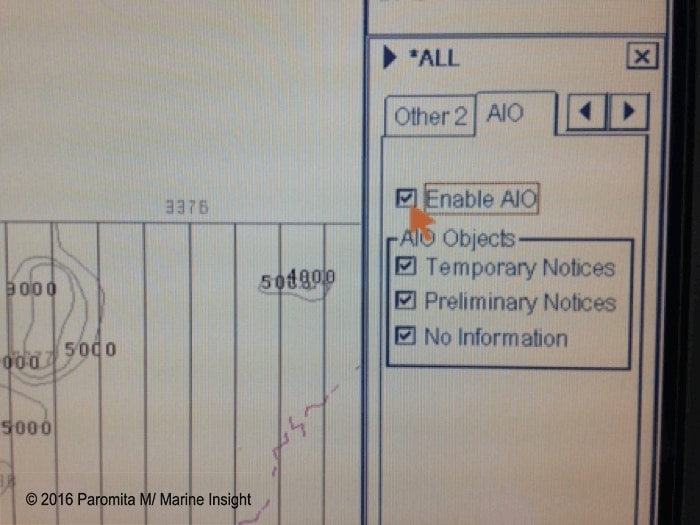
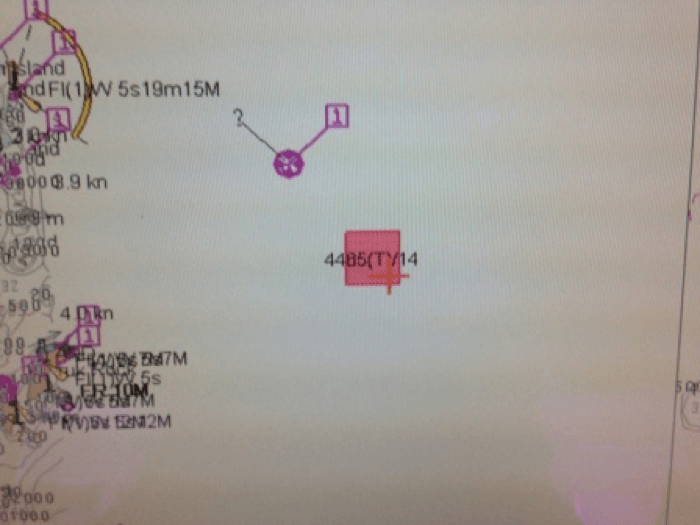
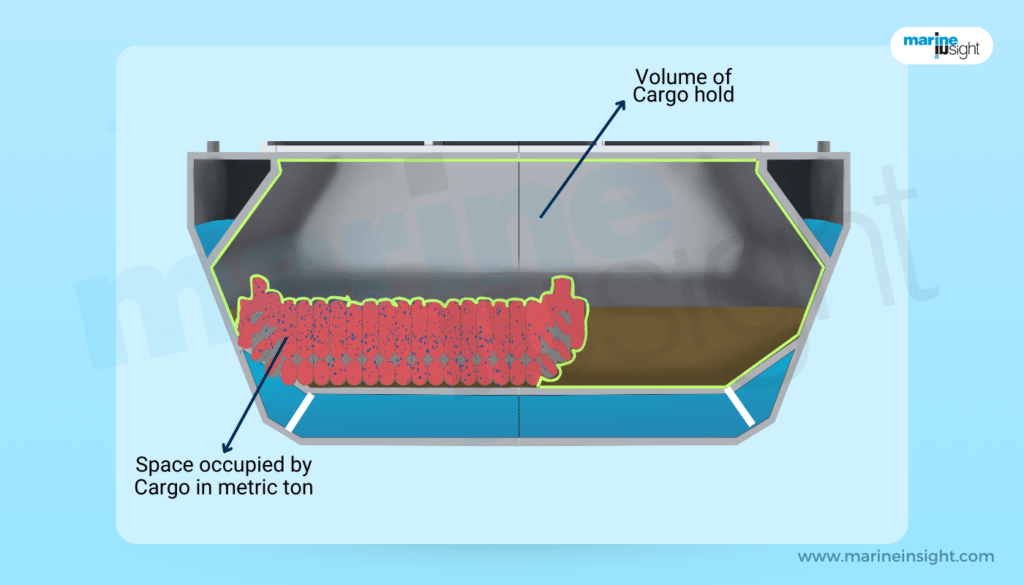
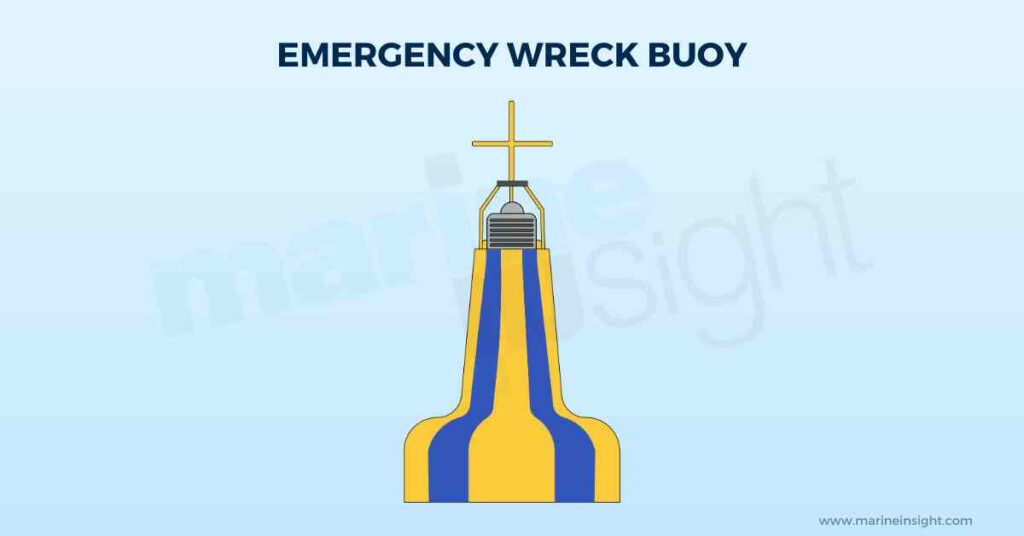
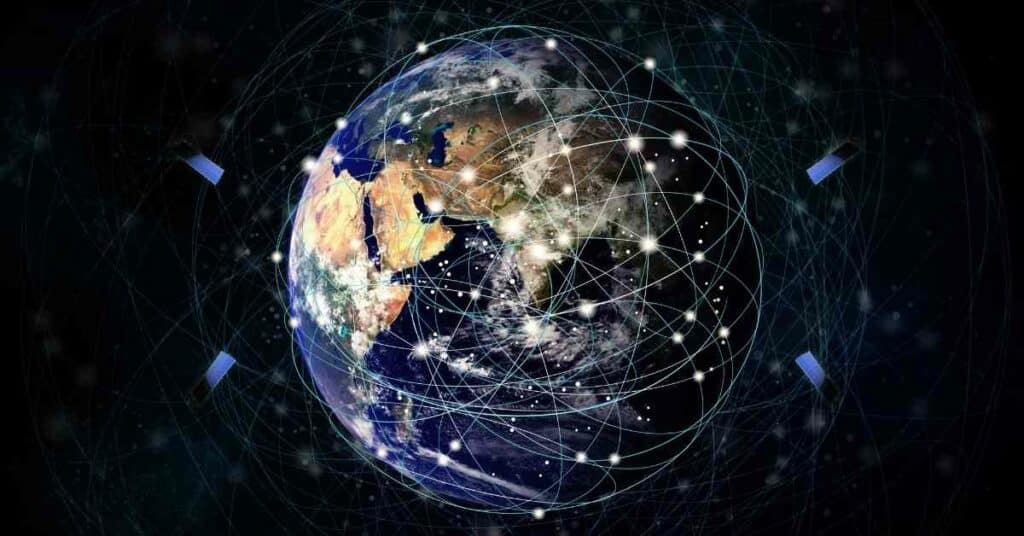



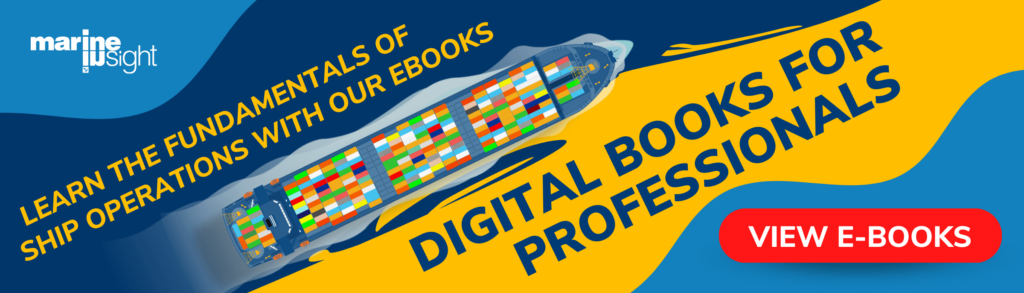
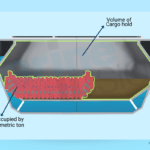










Please guide me that first we will install base cd or required chart permits.
your prompt reply will be appreciated.
you can update the charts for which you have permits. if you do not have a permit for a chart you need to use and update, get the permit first.
Dear Sir, Can I Install Electronic Chart EGYPT Coasts to my Laptop as Reference ECDIS
Yes . You cant !
Very brifed, good article, thanks, keep up the good job
@Kanishka: Glad the article came handy to you.
sir, please explain passage planning in ecdis also.
thanks in advance.
@Ashok: Please check this article for more info- https://www.marineinsight.com/marine-navigation/understanding-the-principles-of-passage-planning/
and – https://www.marineinsight.com/marine-navigation/proper-use-of-ecdis-safety-settings/
Sir,
I have updated my enc on a weekly basis via email, if i received avcs base and update dvd for example week 20/19 and may latest update to enc via email is wk 25/19 do i still need to update may ecdis using dvd? And do i need to install avcs base and update dvd everytime i received them on board?
I deleted expired enc which is not up to date. For me it is good to view on ecdis update status without out not updated chart. But, is it really good for other opinion. Anyway I never been question by inspector once they look the enc status, all up to date.
Well explained articles it work likes as a manual …. thank u very much sir….
How do I know my ecdis is updated ?
This is , indeed , one of the best articles I have read so far about this subject in particular. (Updating ENC charts)
I wish to thank the author, and to second that by double more thanks, to show him the utmost level of appreciation to his work on my side.
The most informative ideas for me were,
that the updates are weekly except when a data base DVD is issued (usually issued every 6 or 8 weeks).
The data base DVD has on its cover, a note that says which countries are affected by the new ENC data base, and updates files are integrated within it..
The update DVD has on its cover a note to indicate its week in the year.
The update DVD has cumulative updates, so no need to download the previous DVDs.
The manual updates are used when auto updates cannot be downloaded, or when NAVTEX warnings and alerts need urgent and immediate plotting.
The manual of the ECDIS module should be consulates for how to delete manual updates.
Extremely happy to know that the content is useful. This is what we need 🙂